Note: All relevant code can be found in the corresponding Github repo.
I work at Grove Collaborative -- an ecommerce company that sells thousands of different products. We use Django and the Django admin as our product information system to manage, among other things, all of the copy on our Product Detail Pages (PDPs). In order to more efficiently and consistently write copy for different PDP sections, we integrated ChatGPT directly into the Django Admin.
While not quite encapsulated enough to make it a standalone Django plugin, the code is generic enough to quickly integrate ChatGPT with any Django text field, and provides a number of affordances to Django admin users to modify and test the underlying prompts.
What we did
In short, we now have little buttons next to Django Admin text fields that will generate copy according to a specific prompt and data payload. For example, we have a section on our PDPs titled "Why we believe in this product", backed by an attribute on the Product model called why_we_believe. In the Django Admin, when viewing a Product model, there is a button that our merchandising team can use to populate the field. The text is editable and reviewable; ChatGPT provides initial copy, but humans are still very much in the loop.
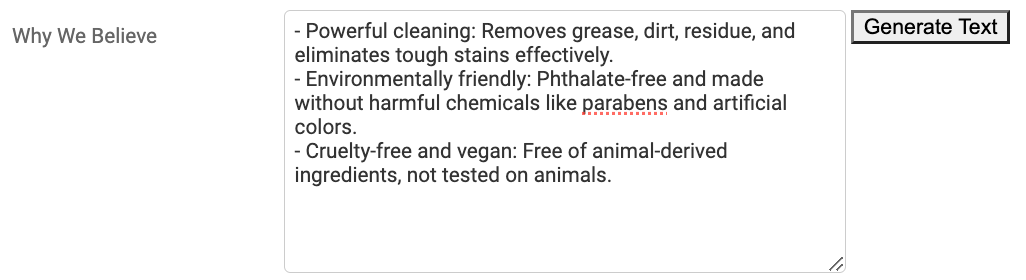
Each "LLM-enabled" text field is mapped to a specific prompt and bespoke data payload that provides the model-specific context to ChatGPT.
We also have prompts and buttons for fields like "review summary" (summarizes the pros and cons of a product based on customer reviews), "hero ingredients", and more. The underlying prompts are editable in the admin so our merchants and tweak the output without engineering involvement:
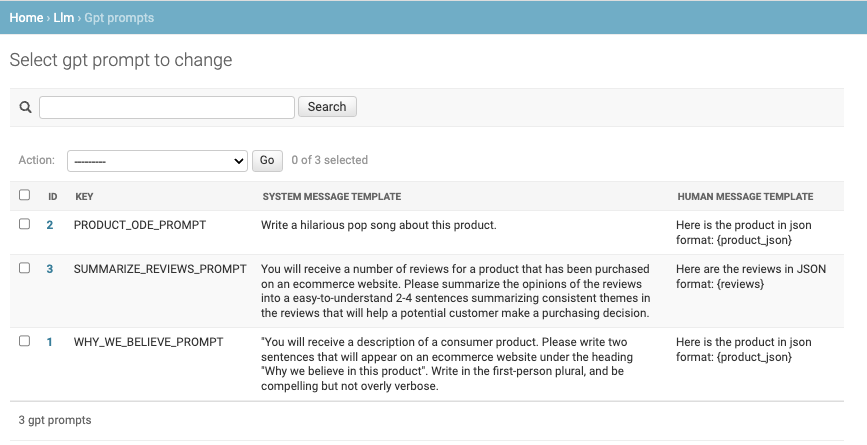
Finally, a playground area allows admin users to test the prompts out without leaving Django:
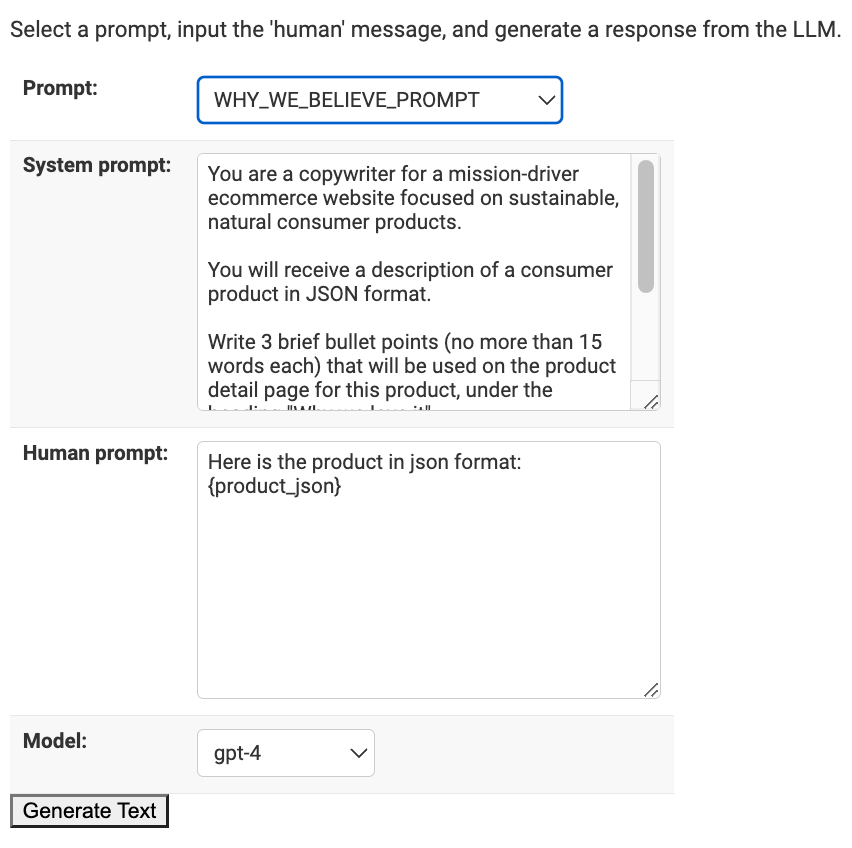
We can quickly add GPT-powered copywriting to any text field, on any model, in the Django Admin. The relevant code is available in a Github repo, with some instructions on how to get started. The balance of this post simply explicates the code and patterns.
How it works
Note that some of the code below is slightly simplified from what's in the repo in order to aid comprehension.
First up, a simple model to store and manage the prompts that will power each text field:
class GPTPrompt(CoreModel):
system_message_template = models.TextField(blank=False)
human_message_template = models.TextField(blank=False)
key = models.CharField(blank=False, unique=True, max_length=100)
model = models.IntegerField(choices=GPT_MODELS, default=GPT3)
def prompt(self):
return ChatPromptTemplate.from_messages(
[
SystemMessagePromptTemplate.from_template(self.system_message_template),
HumanMessagePromptTemplate.from_template(self.human_message_template),
]
)
@property
def model_name(self):
return GPT_MODELS[self.model][1]
def __str__(self):
return self.key
After registering the model in the Django admin, the prompts are now editable.
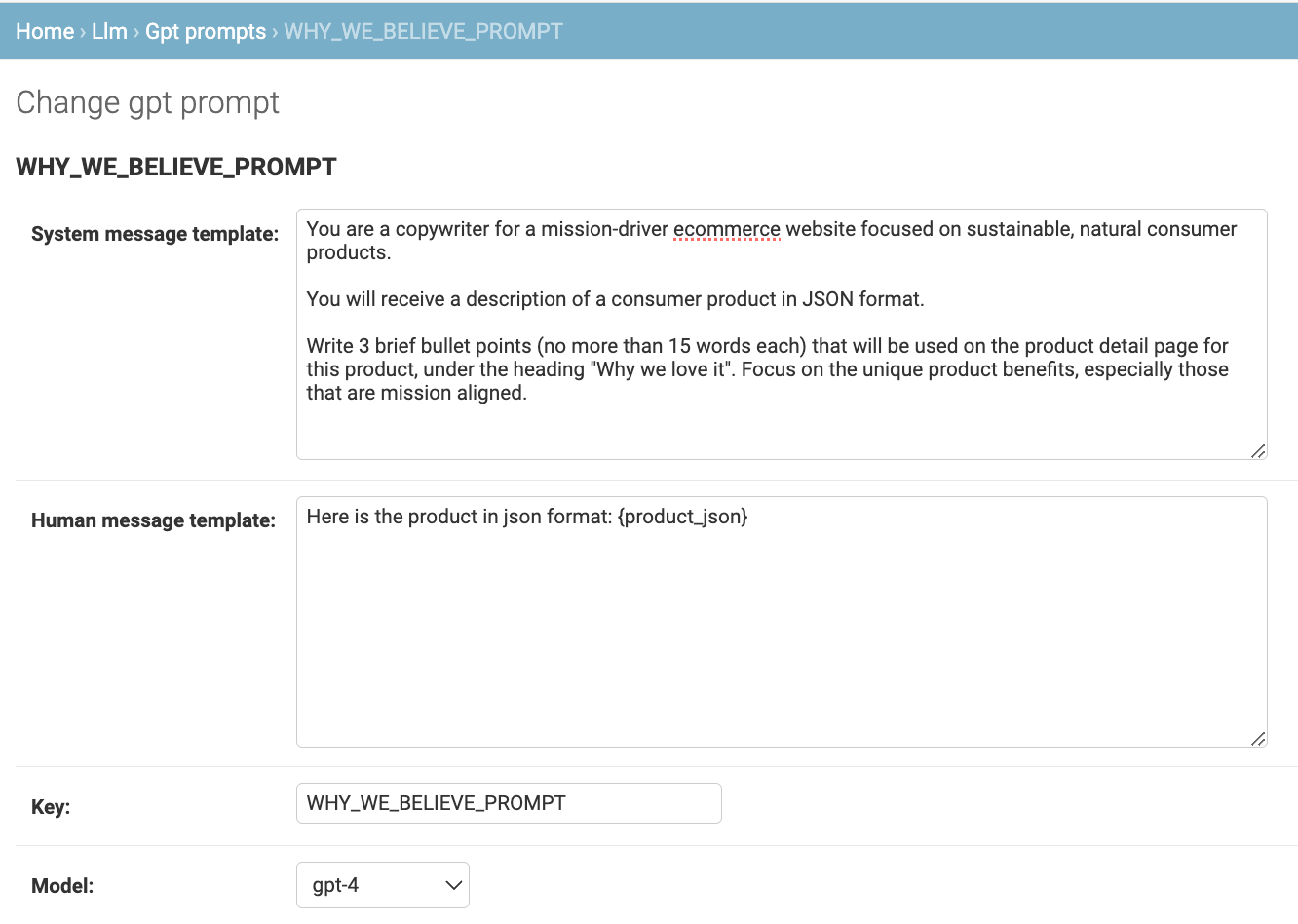
There is a bit of magic to the "key" value, which maps to a hard-coded value on a class that knows how to inject the proper contextual data for a given prompt. For example, the prompt in the screenshot above needs to know how to get product_json. So we write a little class that can provide that data (one class for each prompt):
class BelievePromptData(object):
PROMPT_KEY = "WHY_WE_BELIEVE_PROMPT"
def __init__(self, model_id):
self.product = Product.objects.get(pk=model_id)
def __call__(self):
keys = ["name", "selling_points", "manufacturer_description", "ingredients"]
return {"product_json": json.dumps({k: str(getattr(self.product, k)) for k in keys})}
A single Django view will handle all of the client-side text-generation requests coming from the admin buttons:
def generic_llm_prompt_view(request, promptDataCls=None):
prompt = GPTPrompt.objects.get(key=promptDataCls.PROMPT_KEY)
prompt.prompt_data = promptDataCls(request.GET.get("model_id"))
return HttpResponse(json.dumps({"text": prompt.get_text()}), content_type="application/json")
The correct PromptData class is injected when registering the URLs:
from functools import partial
urlpatterns += [
re_path(r"^generate-believe-text/", partial(generic_llm_prompt_view, promptDataCls=BelievePromptData), name="generate-believe-text"),
]
Note in the repo, there are also URLs registered for the playground.
To recap:
- A request comes in to e.g.
generate-believe-text/?model_id=123 - The generic
llm_prompt_viewpasses the model_id into the PromptData object specified in the URL endpoint (in this caseBelievePromptData) BelievePromptDatagets the relevant model and turns it into the JSON blob that we want to inject into our prompt. The key of the PromptData class maps to the correct GPTPrompt object.- The GPTPrompt gets loaded, merges in the JSON blob, and calls out to ChatGPT to generate the text.
This pattern makes it really easy to add more prompts; an admin user can create a new prompt (and test it out in the playground), and an engineer adds a corresponding PromptData class and new URL.
Hooking it up to the Django Admin UI
Lastly, we have to add the actual button next to the relevant field. Torturing the Django admin is never particularly fun, so we created a widget you can stick next to arbitrary model text fields, and map to the different URLs, corresponding to the various PromptData classes. The Widget is simple:
class LLMTextAreaWidget(Textarea):
template_name = "widgets/llm_text_area_widget.html"
def __init__(self, req_url, *args, **kwargs):
self.llm_req_url = req_url
super().__init__(*args, **kwargs)
def get_context(self, name, value, attrs):
context = super().get_context(name, value, attrs)
context["widget"]["llm_req_url"] = self.llm_req_url
context["widget"]["btn_class"] = f"{name}-generate-btn"
return context
The corresponding JavaScript is kind of a mess -- but functional. The HTML and JS for the widget can be found in the complete repo.
Then simply add the widget to the admin form. E.g.
class ProductForm(forms.ModelForm):
class Meta:
model = Product
fields = "__all__"
widgets = {
"why_we_believe": LLMTextAreaWidget(req_url="/llm/generate-believe-text/"),
}
And voila! Our merchandisers can click the button to generate text and pre-populate the field. This fields remain a 'normal' text field; it's still overridable by the admin user. Merchants often use the buttons to get started, and then tweak the copy from there.